A good digital filing system isn't about a massive, one-time cleanup. It’s about building a logical structure you can actually stick with, combining a smart folder hierarchy with a file naming convention that makes sense to you. Get this right, and you'll stop digital clutter in its tracks, making it almost instant to find anything from a research paper to a client invoice.
Why Digital Clutter Is Your Biggest Productivity Killer
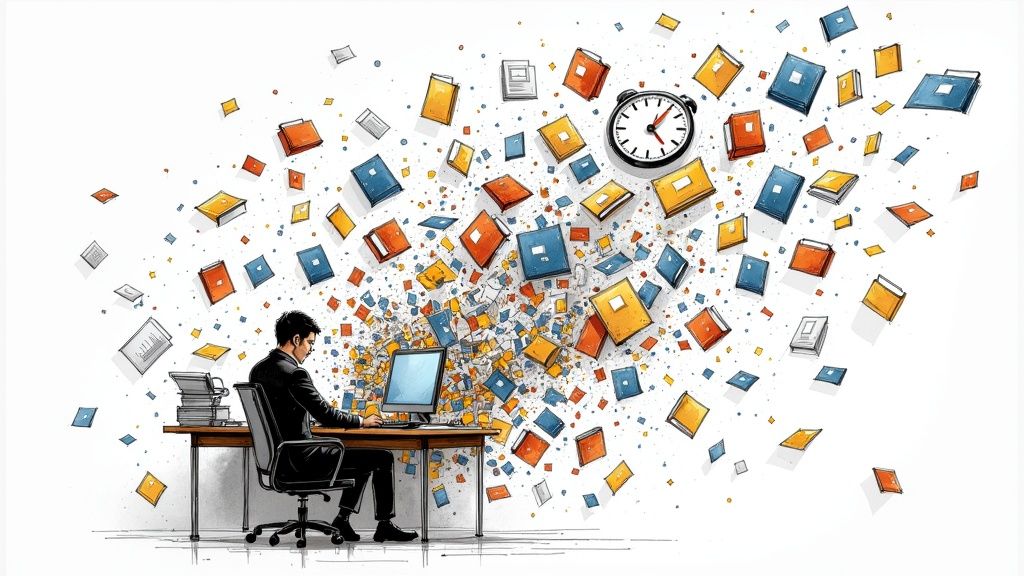
Before we start building a better system, let’s be honest about what a messy digital workspace really costs you. Digital clutter is more than just an ugly desktop; it’s a silent thief of your time, focus, and mental energy.
Every minute you spend digging for a misplaced file is a minute you're not doing real work. This constant "digital foraging" shatters your concentration, forcing your brain to switch gears and killing your momentum.
The numbers are pretty staggering. On average, employees around the world spend 1.8 hours every day just searching for and gathering information. That’s almost a full workday down the drain each week. For knowledge workers, that number can climb to over five hours a week, which is a productivity loss of more than 20%. If you're curious, you can discover more insights about digital file organization and see how deep the rabbit hole goes.
The Real Cost of Digital Disorganization
The damage isn't just lost time. A chaotic digital environment is a major source of mental fatigue and stress. Not being able to find what you need creates a low-level hum of anxiety that makes it incredibly hard to focus on complex problems. Think of it as the digital version of trying to work on a desk buried under piles of paper—your environment is actively working against you.
Taming your digital files isn't just about being tidy; it's a strategic decision to reclaim your focus, reduce unnecessary stress, and create a workspace that supports deep, productive work rather than hinders it.
Ultimately, knowing how to organize digital files is a core productivity skill. A well-designed system gives you a real psychological edge:
- Reduced Cognitive Load: You can stop trying to remember where everything is. The system does that for you, freeing up precious mental bandwidth for actual thinking.
- Increased Confidence: There’s a quiet confidence that comes from knowing you can pull up any piece of information in seconds. You stop worrying about losing critical work.
- Smoother Workflows: Collaboration gets a lot easier when everyone knows where to find things. Handing off a project or looking for a shared document becomes a simple task, not a frustrating scavenger hunt.
This guide will give you the framework to build that system and finally turn your digital chaos into clarity.
Building Your Core Folder System
Let's start with the bedrock of any good digital organization system: a simple, logical folder hierarchy.
Forget those overly complicated, multi-level monstrosities you’ll get tired of in a week. The real goal is to create a few broad, top-level folders that act as the main pillars of your digital life. This makes it second-nature to know exactly where something belongs the moment you hit "Save."
Think of these as the big departments of your life or work. For most of us, just a handful of categories will cover almost everything. This isn't about creating a rigid, unchangeable structure. It's a starting point that you can tweak as your needs change. The key is to start broad and only get more specific with subfolders when you absolutely need to.
Designing Your Top-Level Categories
First things first, create three to five main folders in your primary document location, whether that's your computer's "Documents" folder or your favorite cloud drive like Google Drive or Dropbox. Keeping the root directory clean makes everything immediately understandable.
A solid starting point that works for many professionals includes:
- Projects: This is home base for all your active work. Every client, study, or specific undertaking gets its own subfolder in here. For example, a folder path might look like
Projects > Client-Alpha > 2024-Proposals. - Finance: A dedicated spot for anything money-related. You can create subfolders for things like
Invoices,Receipts,Taxes, andBank Statements. No more frantic searching come tax time. - Admin: This is for all the operational files that keep your work or personal life running. Think
Admin > HR-Documents,Admin > Software-Licenses, or a handyAdmin > Templatesfolder for documents you reuse. - Resources: My personal favorite. This is a library for reference material, articles, ebooks, and inspiration. For academics, digging into different modern approaches to research organization can give you some great ideas for structuring this folder.
This infographic gives you a great visual for how to build out from these broad categories into more specific subfolders.
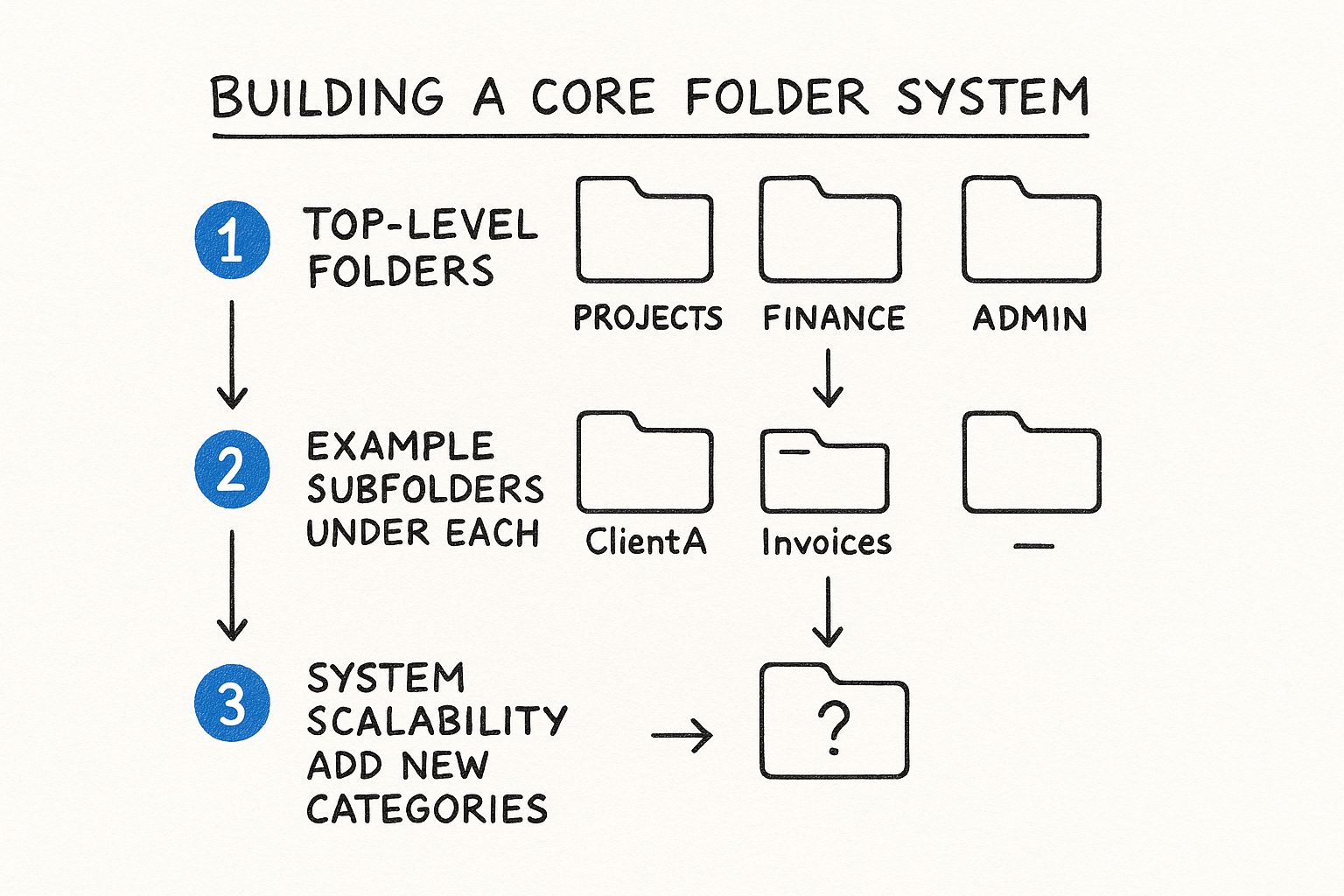
As you can see, a system that can grow with you starts with these simple, high-level buckets. You can always add more detail later.
Drilling Down with Subfolders
Once your main categories are in place, the real organization happens inside your subfolders. The secret here is consistency.
If you organize one client project with subfolders for Proposals, Contracts, and Deliverables, then do the exact same thing for every other client. It’s this muscle memory that makes a system feel effortless and fast.
The best folder structures are predictable. You shouldn't have to pause for more than a second to figure out where a new file should go or where an old one might be hiding.
Let's say you're a freelance designer. Your Projects folder could look something like this:
-
Projects -
Client-Red-Logo-Design -
01_Brief-Research -
02_Drafts -
03_Final-Assets -
Client-Blue-Website-Redesign -
01_Brief-Research -
02_Mockups -
03_Final-Assets
Did you notice the numbers? It’s a simple trick to control the folder order so it matches your workflow, not just the alphabet. This straightforward logic prevents your folders from descending into chaos and ensures your system actually supports how you work.
With this skeleton in place, you've set the stage for the next step—naming your files—to be even more powerful.
Mastering Your File Naming Conventions
https://www.youtube.com/embed/rai-fEXqnJ0
A brilliant folder structure gets you halfway to an organized digital life, but it's your file naming convention that truly makes the system sing. Think of it like this: your folders are the filing cabinets, but the file names are the labels on each individual document. If those labels are vague, you're still stuck rummaging around.
We’ve all been guilty of saving files with names like Meeting_Notes.docx or, the classic, Final_Draft_v2.pdf. These are digital dead ends. They tell you almost nothing, forcing you to open the file just to figure out what it is—completely defeating the point of having a system in the first place.
The trick is to create a simple, repeatable formula for naming your files. It's not about being rigid for the sake of it; it's about building a name from a few key pieces of information that, when put together, give you a crystal-clear picture of the file's contents at a glance.
The Anatomy of a Perfect File Name
A bulletproof file name should be predictable and packed with information. When you combine a few core elements in the same order every single time, you create a system that's easy for you to scan and even easier for your computer to sort.
Here are the essential components I recommend including:
- Date (YYYY-MM-DD): Always start with the date in this specific format. It's a non-negotiable for me because it automatically sorts your files chronologically. Finding the latest version of a report or tracking a project's history becomes effortless. Think
2024-07-15.
Project-Odyssey or Client-AcmeCorp? Pick a consistent name for each project or client and stick to it.
- Document Description: Briefly explain the file's purpose. Use clear, concise keywords like
Marketing-Brief,Quarterly-Report, orInvoice-345. - Version Number: For any document that goes through revisions, adding a version marker like
v1,v2, orv3.1is a lifesaver. This simple habit will end theFinal_FINAL_ThisOne.docxnightmare forever.
Putting it all together, a useless name like Draft.pdf transforms into something incredibly clear and useful: 2024-07-15_Project-Odyssey_Marketing-Brief_v2.pdf. Instantly, you know its creation date, the project it belongs to, its specific content, and its version. No guesswork required.
Finding the Right Naming Convention for You
Of course, there's no single "perfect" formula that fits everyone. The best convention is the one that makes sense for your workflow. How a research student manages academic papers will look different from how a freelance designer handles client assets.
The real key is consistency. Choose a structure, document it if you have to, and then commit to it. To give you a better idea of how this works in the real world, let's look at a few examples.
File Naming Convention Examples
A structured approach to naming files immediately brings clarity, no matter what kind of work you do. Here’s a quick comparison showing how to apply this logic to a few common situations.
| Scenario | Poor Example | Good Example | Key Elements |
|---|---|---|---|
| Client Project Proposal | Proposal\_Final.docx | 2024-07-15\_Acme-Corp\_Web-Redesign-Proposal\_v3.docx | Date, Client, Description, Version |
| Research Paper Draft | Lit\_Review.pdf | 2024-06-20\_Neuroscience-Paper\_Literature-Review\_v1.pdf | Date, Topic, Description, Version |
| Personal Finance | tax-doc.pdf | 2023-Q4\_Tax-Receipt\_Software-Subscription.pdf | Date (Quarterly), Type, Description |
| Team Meeting Minutes | meeting.docx | 2024-07-12\_Marketing-Team\_Weekly-Sync-Notes.docx | Date, Team/Dept, Description |
As you can see, the "Good Examples" aren't just longer—they're smarter. They're built to be found.
Your file naming convention isn't just about tidiness; it’s a powerful search tool. When you need to find all documents related to a specific project from last year, a consistent naming structure turns a frustrating hunt into a simple, two-second search.
This level of detail might seem like overkill when you're just starting out, but trust me, the payoff is huge. After a few days, it becomes muscle memory, and the process feels automatic. That tiny bit of effort you spend naming a file correctly today will save you an incredible amount of time and frustration down the line. It's the secret to making sure your beautifully organized folders actually stay that way.
Choosing the Right Tools to Stay Organized
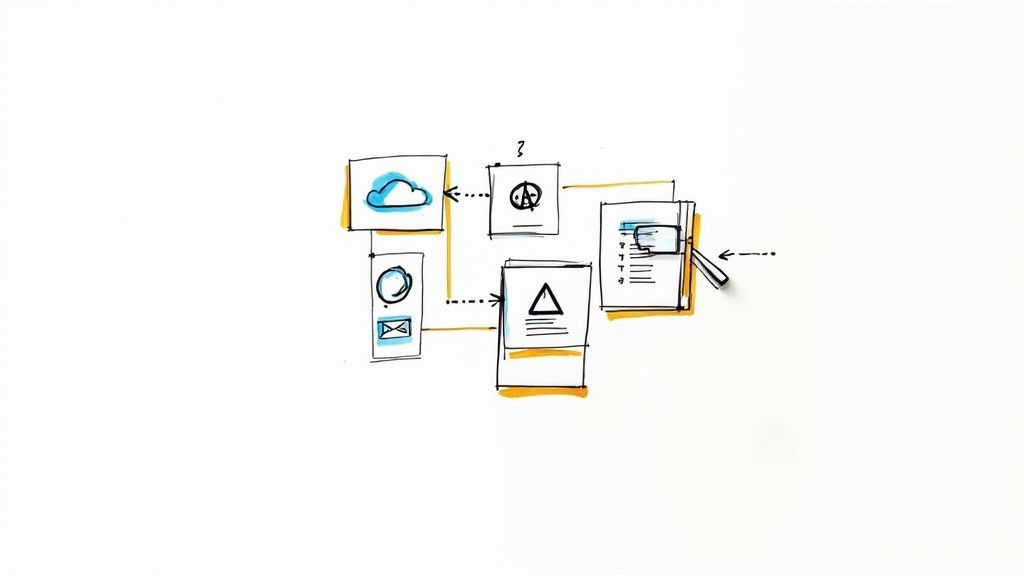
A good folder structure and a smart naming convention are your foundation. But let's be honest, technology is what turns a manual, tedious chore into a smooth, almost automatic workflow. Relying on your computer's basic folders is an old-school approach, and we have much more powerful solutions available today.
The real difference is how modern platforms think about your information. They don't just store files; they help you find what you need using context, keywords, and even AI. That's the secret to creating a system you can actually stick with for the long haul.
Moving Beyond Basic Folders
Desktop folders are a starting point, but they have some serious limitations. Their structure is rigid—a file can only live in one spot, which rarely reflects the messy, interconnected nature of real work. This is where tools like Document Management Systems (DMS) come in, offering a much more flexible approach.
The demand for these smarter systems is exploding. The global DMS market, currently valued at $7.16 billion, is expected to skyrocket to $24.34 billion by 2032. That’s not just a trend; it's a fundamental shift in how we manage our digital lives.
Unlike basic folders, a good DMS gives you capabilities you'll wonder how you ever lived without:
Advanced Search: Forget just searching for file names. You can instantly find documents based on the actual content* inside them.- Automated Tagging: Imagine software that scans a document and applies the right tags for you. That's a massive time-saver.
- Version Control: No more "Final_Report_v3_final_final.docx." A proper system lets you track changes and revert to older versions without the clutter.
If you're curious to see what's out there, this guide to cloud-based document management systems is a great place to start exploring features and benefits.
Specialized Tools for Demanding Workflows
For certain fields, generic tools just don't cut it. Researchers, for instance, are often juggling hundreds of papers, datasets, and notes. This is where specialized software becomes a lifesaver.
Take Eagle Cite. It was designed for academics, but the organizational principles it uses are brilliant for anyone managing complex information. It's a perfect example of what a modern tool should be doing for you.
Eagle Cite doesn't just store your files; it helps you retrieve information using intelligent, natural-language search. You can literally ask it to find a specific passage in a research paper as if you were talking to a colleague, which beats trying to remember complex search commands any day.
This kind of smart retrieval is a huge leap forward. Finding the exact piece of information you need—not just the file it's in—can completely change your productivity. You can learn more about why this matters by exploring the importance of a reference manager in transforming research workflows.
Prioritizing Security in Your Chosen Tools
As we trust more of our digital lives to cloud-based platforms, security has to be a top priority. Don't get so caught up in cool features that you forget to check for the essentials.
Any tool you adopt needs to offer rock-solid protection for your data. Look for these non-negotiables:
- End-to-End Encryption: This is the gold standard. It ensures your data is scrambled and unreadable to anyone without the key—including the company providing the service.
- Multi-Factor Authentication (MFA): This adds a crucial second layer of security, like a code sent to your phone, making it incredibly difficult for anyone to gain unauthorized access to your account.
Ultimately, picking the right software is about more than just organization. It's about finding a secure and intelligent partner that handles the grunt work, freeing you up to focus on what actually matters.
Your Foolproof Backup and Archiving Plan
Let's be honest: even the most pristine digital filing system is one hard drive crash away from oblivion. A smart backup strategy isn't just a "nice-to-have"—it's the only thing standing between you and a catastrophic loss of your work. It's your defense against everything from hardware failure and accidental deletions to a ransomware attack.
The gold standard for this is the 3-2-1 backup rule. It’s a beautifully simple, time-tested method that has saved countless researchers and professionals from disaster. Think of it as creating multiple layers of security for your most valuable files.
The 3-2-1 Rule in Practice
The idea is simple but powerful. To truly safeguard your files, you need to have:
- Three total copies of your data. This is your original file plus two separate backups.
- Two different storage media types. Don't just copy files to another folder on the same drive. You need to mix it up—think your computer's internal drive, an external hard drive, and a cloud service.
- One copy stored off-site. This is your ace in the hole against physical disasters like fire, theft, or a flood. If your entire office is out of commission, your off-site copy is safe and sound.
So, what does this look like in the real world? It could be the original files on your laptop, a first backup on an external SSD you keep on your desk, and a second backup synced to a cloud service like Dropbox or Google Drive. That setup alone ticks every box of the 3-2-1 rule. For a deeper dive, check out this a comprehensive guide to backing up data effectively, which covers some essential strategies for both personal and business use.
Knowing When to Back Up vs. When to Archive
It's also really important to get the distinction between a backup and an archive straight. They sound similar, but they do two very different jobs for you.
A backup is for active data. It's a lifeline designed for quick recovery when a current file gets lost or corrupted. An archive, on the other hand, is a deep-freeze for inactive data you no longer need day-to-day but can't throw away.
Backups are for your live projects—the stuff you're working on right now. These should run frequently, maybe even automatically every hour or so.
Archiving comes into play once a project is truly done and dusted. You take all the final materials, move them out of your active Projects folder, and place them into a dedicated _Archive folder. This keeps your main workspace lean and focused, but you can always dig up that old project years later if you need to. It's a simple habit that stops your active folders from turning into a digital graveyard.
Maintaining Your System for the Long Haul
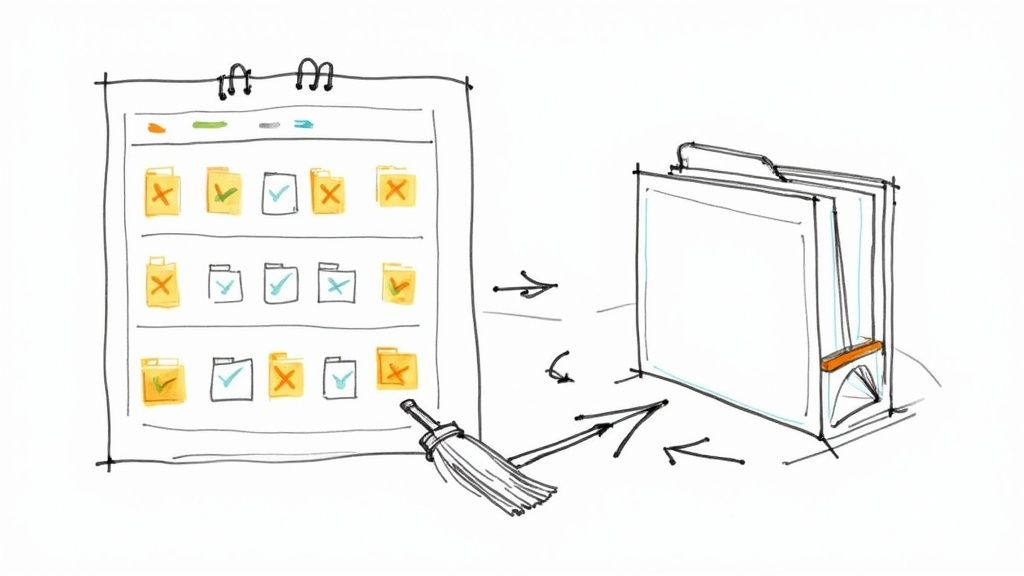
Let's be real: creating a brilliant digital filing system is one thing, but keeping it from collapsing into chaos a few months down the road is the real challenge. An organization system isn't something you can just set and forget. It's a living, breathing part of your workflow that needs a little bit of regular care to stay effective.
But don't worry, this isn't about adding hours of tedious cleanup to your schedule. The key is to build small, sustainable habits that become second nature, turning your system into a genuine asset that pays dividends in productivity for years to come.
Adopt the Touch It Once Principle
If you take only one piece of advice from this section, make it this one: embrace the "touch it once" principle. The moment a new file enters your world—an email attachment, a PDF you just downloaded, a scan from the office—deal with it immediately.
Instead of letting it pile up in your Downloads folder, which is where good intentions go to die, take just 30 seconds to act.
- Name It: Give it the right name using the convention you’ve already established.
- File It: Drag it into its final, correct folder.
That's it. This tiny action single-handedly prevents the dreaded "to-be-filed" pile from ever forming. It feels insignificant at the moment, but the cumulative effect is a consistently clean, easy-to-navigate workspace.
Schedule Regular System Reviews
Even the most disciplined among us let things slip through the cracks. That's where a quick, scheduled review comes in as your safety net. This doesn’t have to be a big, formal audit.
Set aside just 15-20 minutes at the end of each week—maybe Friday afternoon. Use that time to quickly clear out your
Downloadsfolder and desktop. Make sure every stray file has found its proper home before you sign off for the weekend.
This little ritual prevents small messes from snowballing into overwhelming projects. It’s the digital equivalent of tidying your desk before you head home. For anyone juggling multiple responsibilities, our guide on how to manage multiple projects offers more strategies to keep things under control.
Know When to Archive Old Projects
A crucial part of keeping your system lean is knowing when to move completed work out of your immediate view. Your active Projects folder should only contain, well, active projects.
Once a project wraps up, move its entire folder into a dedicated _Archive directory. This keeps your main workspace clean and focused, making it much faster to find what you actually need right now.
Remember, archiving isn't deleting. It's just moving things out of the way to reduce mental clutter, with the peace of mind that you can always find it later if needed.
Questions That Always Come Up When Organizing Digital Files
Even the best-laid plans run into real-world snags. As you start putting your new digital filing system into practice, some questions will inevitably surface. Let's walk through a few of the most common ones I hear from people so you can keep moving forward without getting stuck.
What Do I Do with Files That Belong in More Than One Folder?
This is the classic organizational paradox. You have a research paper that’s a perfect fit for both your Project-Alpha folder and your Project-Beta folder. What’s the right move?
The key is to give the file one primary home and then create connections to it. My advice is to place it in the folder where it’s most central or where you'll look for it first. So, if it's the cornerstone of Project Alpha, it lives there.
From there, you can create a shortcut or alias in the Project-Beta folder that points back to the original. But honestly, this is where modern tools really shine. A platform like Eagle Cite lets you sidestep this problem altogether. Instead of duplicating files or creating messy shortcuts, you can simply apply multiple tags—like #ProjectAlpha, #ProjectBeta, and #Q3-Report—to a single file. Problem solved.
Is It a Good Idea to Rename All My Old Files?
In a word: no. Please don't do this to yourself. The thought of renaming thousands of old, archived files is enough to make anyone give up before they even start. It’s a monumental task with very little payoff.
The most practical approach is to focus on today and tomorrow. Start applying your new folder structure and naming conventions to all new files you create or download. If you need to dig up an old file for a current project, go ahead and rename it then. This "as-you-go" method is sustainable and won't lead to burnout.
My Files Are Scattered Everywhere—Different Clouds, Different Computers. What Now?
This is incredibly common. We were all sold on the idea of easy digital storage, but it led to our work being fragmented across Dropbox, Google Drive, OneDrive, and our local hard drives. It's a mess. This very problem is what's driving the next wave of document management tools, as detailed in this look at the future of document management on standleys.com.
For now, the best strategy is to consolidate. Choose one cloud service to be your central hub—your single source of truth. Don't try to move everything at once. Start by migrating your most critical, active project files. Over time, you can gradually bring everything else over. It's a marathon, not a sprint.
Ready to stop chasing down files and get back to your actual research? Eagle Cite is an AI-powered citation manager built by researchers who get it. It’s designed to help you accelerate your discoveries, not just store your PDFs. See for yourself with a free 14-day trial at https://eaglecite.com and feel the difference a smart system makes.